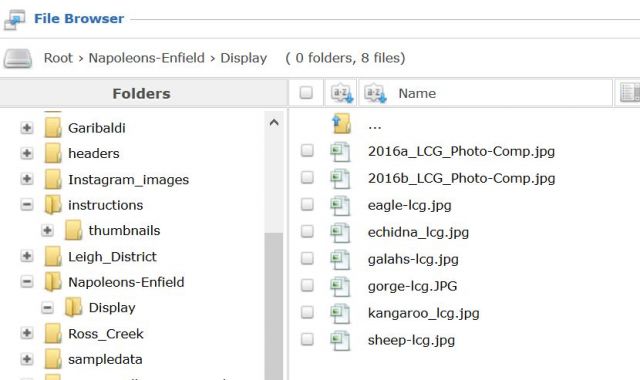Login.
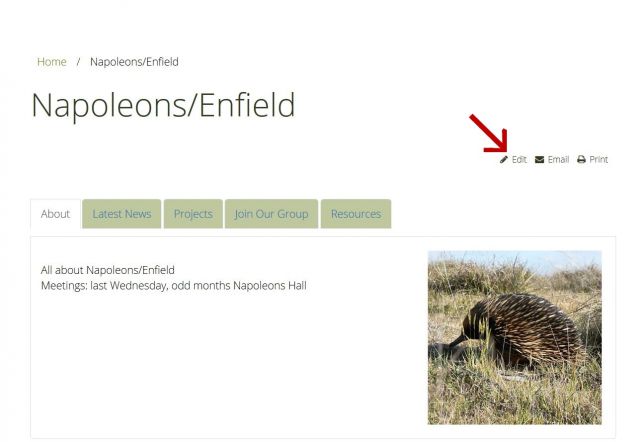
When you are on your accessable landcare page (choose from the menu to the right, or via Find Your Lancare Group on the Home page), you will see a small Edit Icon in the top Right Hand Side of the page.
Click on this icon, and an Edit screen will display.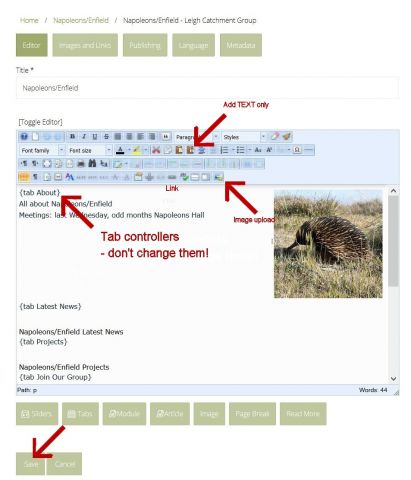
Make your changes. Do not format fonts in any way - the template will do this.
Add information:
Do NOT paste from word - you need to "Paste as Plain Text"
SAVE - a button at the bottom.
If you are making a large amount of additions/changes SAVE at regular intervals.
Your page is set up as a TABS format.
Refrain from altering the TAB control codes!
Edit your contacts page:
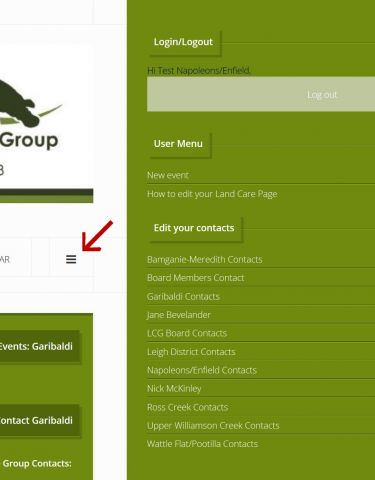
Click the edit icon and edit in the same was as described above.
Your images displayed at the bottom of your page:
In your edit screen, click on the Image Icon to upload photos, and look for your folder eg Napoleons/Enfield Inside that folder is a folder called Display.
Place your images for the bottom of your page here.
You can check the box to Resize them all as they are uploaded. If they are coming straight from your camera or new phone, they will need to be resized to go on the web. Images should be less than 1MB.